2019 Goals: Learn Photoshop 1
As I mentioned previously a goal the last several years has to been to learn Photoshop. I realized this year that part of my problem was I hadn't really defined what that meant so came up with a high level idea. Through my library, I get access to Lynda.com In January, I watched Julianne Kost's classes on Lynda.com called Photoshop CC 2019 Essential Training: Photography and The Basics. While watching these I realized that I needed to step back a level.
I do basic editing in Lightroom, having learned some formulas but I don't understand why they work or what to do when they don't work. I'd like to understand all the panels in the develop modules of Lightroom (or camera raw) and know how and when to use the tools. Then when that still hasn't gotten the photo where I want it, how to continue in Photoshop.
So I stepped back and started watching her course on Camera Raw. While its not Lightroom itself, the develop module there is the same so the concepts transfer. That's helped my understanding of the basic development module panel.
This month I've also started watching Ben Willmore's Creative Live class: Photoshop for Photographers: The Essentials. I'm up to lesson 15 watching one lesson a day taking advantage of the free lesson each day.
Between the two, I think I'm starting to understand why what I've been doing works and how to do it better. I've also learned several things
1. Profile: I'd never noticed before but having chosen the treatment as colour or Black and White, the profile while defaults to Adobe Standard can actually be changed. There are lots of options. The double headed arrows give a short list of Adobe Raw defaults plus an option to browse more. The 4 squares open a menu that shows all the lists, including the some that are determined by the camera model. There's an option to mark some as favorites for going forward. Adobe Vivid was noted as a good option for landscape that includes people.
2. Straightening photos: I often think the camera is straight and then discover that it isn't as straight as I thought. In January, I was on trip and using a tripod. A few times I had problems getting the tripod level and the camera level. One such time was during an Aurora shot. I gave up trying to fight with the tripod and just took photos. A few minutes later, I moved the tripod to take pictures in another direction and it suddenly became straight. The off level photos were seriously off level. I had problems straightening some photos with the automated level tool or trying to use the guided level and then learned that I could use the crop tool to straighten the photo.
Use the angle tool to draw a line against something that should be horizontal and the crop tool will straighten and crop the photo. Very handy and I'm finding it easier that the Transform tool -- or atleast easier to get at.
3. White balance: One of my questions was whether or not I was using this tool correctly. It turns out I was. I usually leave the camera on auto white balance. Occasionally, I set a custom white balance in camera by taking a photo of something white and using that to set the white balance. Commonly I will check to see if the picture is better when I modify the white balance in Lightroom. Using the eye dropper tool, I look for a spot in the photo where the numbers at the bottom of the picker are as similar as possible.
4. Tone: Either I was hitting Auto or Slightly adjusting the exposure up or down and then using a formula -- Highlights to -100, Shadows to +100 and then Whites and Blacks to just before clipping alerts come on. In watching the creative live lesson in particular, it was interesting to watch him use the sliders. He slides them back and forth over and over until he decides which spot looks best. The explanation is to use Exposure to fix the whole photo. If the picture as a whole is too bright, lower the exposure. If its too dark, raise the exposure. Then start to use the other sliders. Highlights if there are areas that are too bright or not bright enough, then move this one. If there are areas that are too dark or not dark enough then use the Shadows. Use the Whites and Blacks to impact the areas that should be those colours respectively. When adjusting these, especially the Highlights and Shadows if you get to 100% in either direction and really need more, then move the exposure in the same direction to get more. You'll need to move the other (highlights or Shadows) in the opposite direction a bit to compensate.
5. Presence: Clarity -- use this to crisp up the image a tiny bit. Be very careful of this one. Its easy to overdo it. Vibrance -- similar to Saturation but less focus on reds. Good with portraits as a result as it impacts skin tones less.
As part of these classes, I've seen explanations for HDR, Panos and focus stacking that I need to play with more. Also have watched some sessions on curves which I need to go play with before I try to make notes for myself about them.
I think this is helping. There were too many things in the original videos that I didn't really understand. I'm hoping that if I can get these basics down, that going back and watching the original two videos be more useful.
I've ended up reprocessing some of January's trip photos as a result and am pleased with the differences. I suspect there will be some more reprocessing as I learn new things.
I do basic editing in Lightroom, having learned some formulas but I don't understand why they work or what to do when they don't work. I'd like to understand all the panels in the develop modules of Lightroom (or camera raw) and know how and when to use the tools. Then when that still hasn't gotten the photo where I want it, how to continue in Photoshop.
So I stepped back and started watching her course on Camera Raw. While its not Lightroom itself, the develop module there is the same so the concepts transfer. That's helped my understanding of the basic development module panel.
This month I've also started watching Ben Willmore's Creative Live class: Photoshop for Photographers: The Essentials. I'm up to lesson 15 watching one lesson a day taking advantage of the free lesson each day.
Between the two, I think I'm starting to understand why what I've been doing works and how to do it better. I've also learned several things
1. Profile: I'd never noticed before but having chosen the treatment as colour or Black and White, the profile while defaults to Adobe Standard can actually be changed. There are lots of options. The double headed arrows give a short list of Adobe Raw defaults plus an option to browse more. The 4 squares open a menu that shows all the lists, including the some that are determined by the camera model. There's an option to mark some as favorites for going forward. Adobe Vivid was noted as a good option for landscape that includes people.
2. Straightening photos: I often think the camera is straight and then discover that it isn't as straight as I thought. In January, I was on trip and using a tripod. A few times I had problems getting the tripod level and the camera level. One such time was during an Aurora shot. I gave up trying to fight with the tripod and just took photos. A few minutes later, I moved the tripod to take pictures in another direction and it suddenly became straight. The off level photos were seriously off level. I had problems straightening some photos with the automated level tool or trying to use the guided level and then learned that I could use the crop tool to straighten the photo.
Use the angle tool to draw a line against something that should be horizontal and the crop tool will straighten and crop the photo. Very handy and I'm finding it easier that the Transform tool -- or atleast easier to get at.
3. White balance: One of my questions was whether or not I was using this tool correctly. It turns out I was. I usually leave the camera on auto white balance. Occasionally, I set a custom white balance in camera by taking a photo of something white and using that to set the white balance. Commonly I will check to see if the picture is better when I modify the white balance in Lightroom. Using the eye dropper tool, I look for a spot in the photo where the numbers at the bottom of the picker are as similar as possible.
4. Tone: Either I was hitting Auto or Slightly adjusting the exposure up or down and then using a formula -- Highlights to -100, Shadows to +100 and then Whites and Blacks to just before clipping alerts come on. In watching the creative live lesson in particular, it was interesting to watch him use the sliders. He slides them back and forth over and over until he decides which spot looks best. The explanation is to use Exposure to fix the whole photo. If the picture as a whole is too bright, lower the exposure. If its too dark, raise the exposure. Then start to use the other sliders. Highlights if there are areas that are too bright or not bright enough, then move this one. If there are areas that are too dark or not dark enough then use the Shadows. Use the Whites and Blacks to impact the areas that should be those colours respectively. When adjusting these, especially the Highlights and Shadows if you get to 100% in either direction and really need more, then move the exposure in the same direction to get more. You'll need to move the other (highlights or Shadows) in the opposite direction a bit to compensate.
5. Presence: Clarity -- use this to crisp up the image a tiny bit. Be very careful of this one. Its easy to overdo it. Vibrance -- similar to Saturation but less focus on reds. Good with portraits as a result as it impacts skin tones less.
As part of these classes, I've seen explanations for HDR, Panos and focus stacking that I need to play with more. Also have watched some sessions on curves which I need to go play with before I try to make notes for myself about them.
I think this is helping. There were too many things in the original videos that I didn't really understand. I'm hoping that if I can get these basics down, that going back and watching the original two videos be more useful.
I've ended up reprocessing some of January's trip photos as a result and am pleased with the differences. I suspect there will be some more reprocessing as I learn new things.
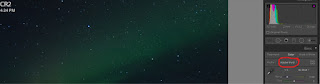


Comments
Post a Comment
Thank you for commenting. I do try to respond to comments.